- ‹
- Swipe & Snap →
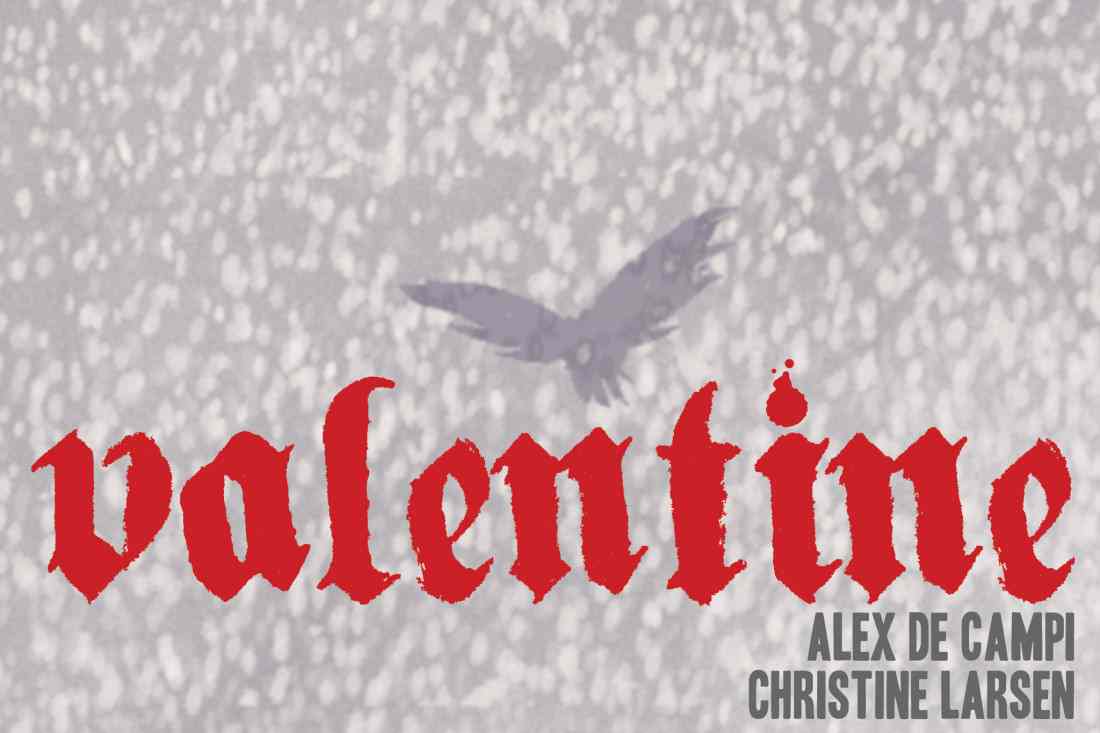
- ›
ThrillBent's Valentine – Episode 01
Copyrighted art displayed for fair use only
If you can:
you can give readers a standards-compliant swipe display.
<!doctype html><html><head><title>document title</title><meta http-equiv="Content-Type" content="text/html; charset=utf-8"><meta name="viewport" content="width=device-width, initial-scale=1.0"><link type="text/css" rel="stylesheet" href="swipe_snap.css"></head>
<body><div class="horizontal swipe_snap scrollbar"><div class="enable">
<ul><li><strong>‹</strong><span> </span></li> <!-- previous arrow -->
<li><a href="path/folder/your-image01.jpg"></a></li><li><a href="path/folder/your-image02.jpg"></a></li><li><a href="path/folder/your-image03.jpg"></a></li>
<li class="swipe_out"><a href="path/folder/your-image03.jpg"></a></li><li><a href="path/folder/your-image04.jpg"></a></li>
<li><a href="path/folder/your-image03.jpg"></a></li><li><a href="path/folder/your-image03.jpg"></a><a href="path/folder/your-image04.jpg"></a></li>
<li><a href="path/folder/your-image03.jpg"></a></li><li><a href="path/folder/your-image03.jpg"></a><a href="path/folder/your-image04.jpg"></a><a href="path/folder/your-image05.jpg"></a> <!-- previous image w/ captions added --></li>
<li><span><a href="#">[ your text 1 ]</a></span></li><li><span><a href="#">[ your text 2 ]</a></span></li><li><span><a href="#">[ your text 3 ]</a></span></li>
<li><strong>›</strong><span> </span></li> <!-- forward arrow --></ul></div></div>
or, b. if you know how to style them, the tags to insert the dynamic menu:<p class="page_number"></p>
<ul class="toc"><li></li></ul>
<script type="text/javascript" src="jquery-2.0.0.min.js"></script><script type="text/javascript" src="swipe_snap.js"></script></body></html>
With ink and paper, comics are the most powerful medium always available to create in. US newsstands once supported over 600 comic titles, selling a billion issues a year. An artist could reach readers in the tens of millions.
Today, however, the comics released by US publishers enjoy a readership of less than a million, perhaps ¼% of the population. No market is more qualified to deliver what we need to hear than anyone willing to say it.